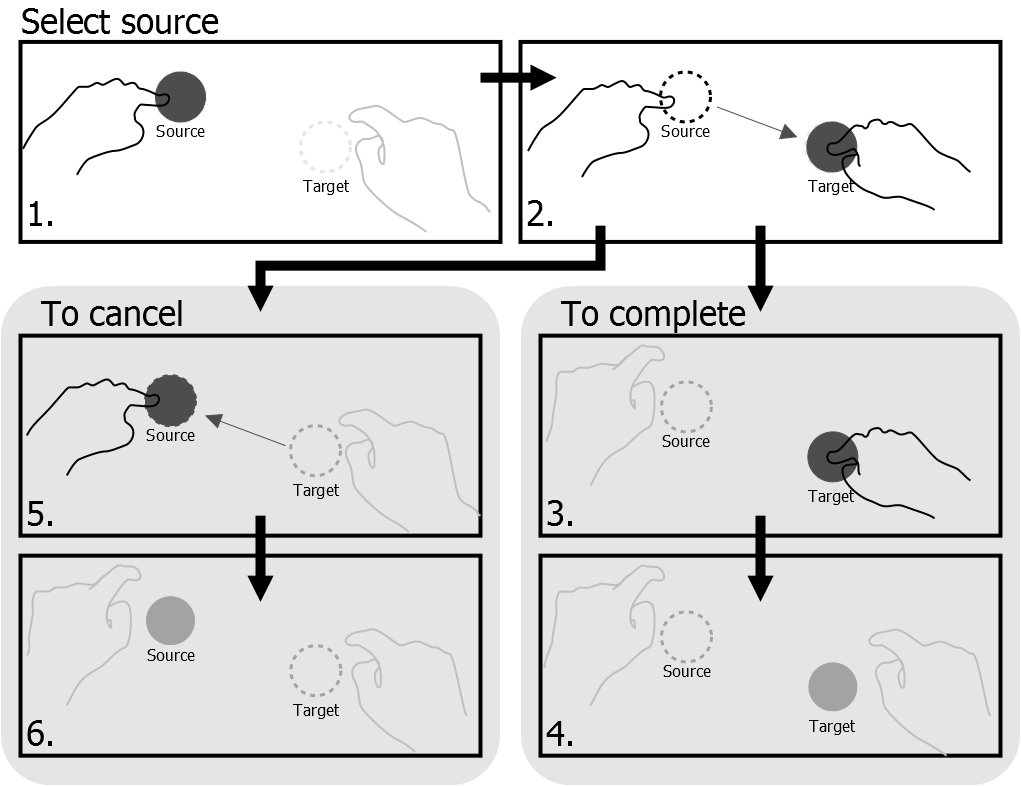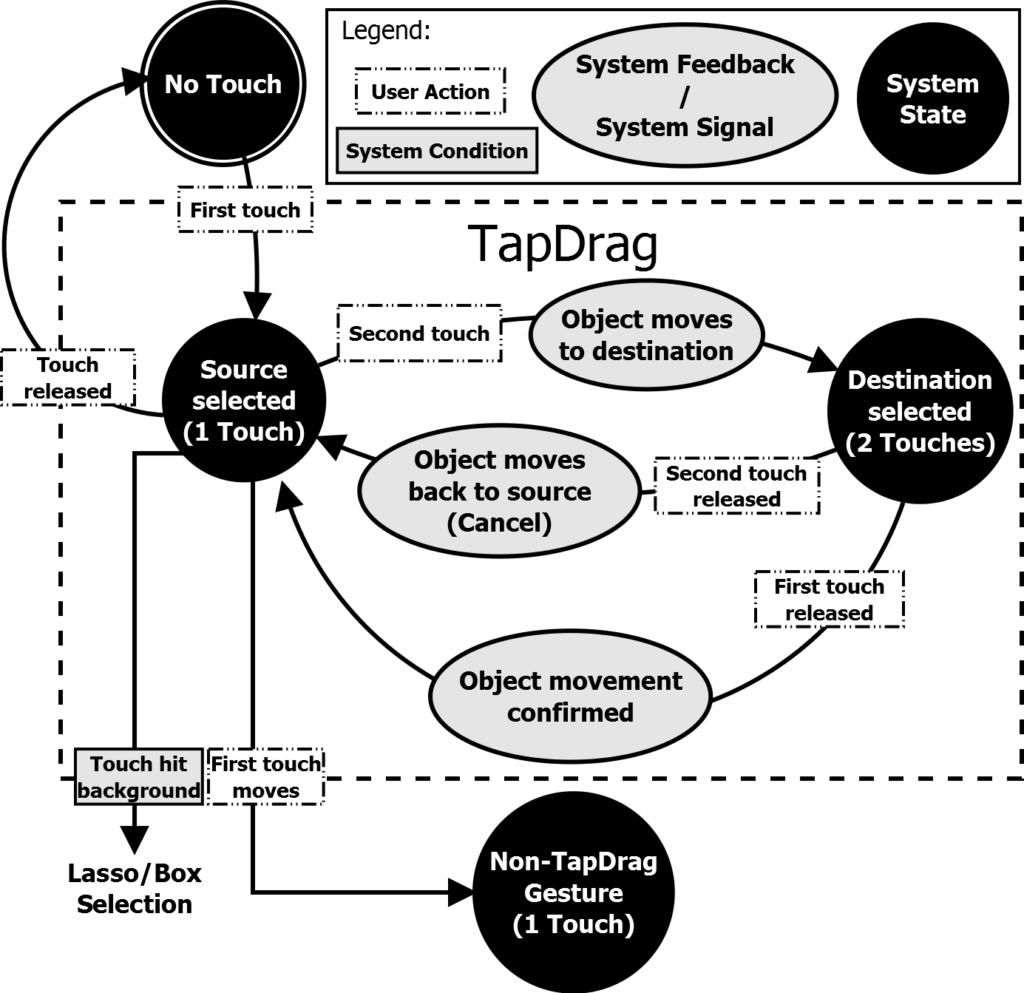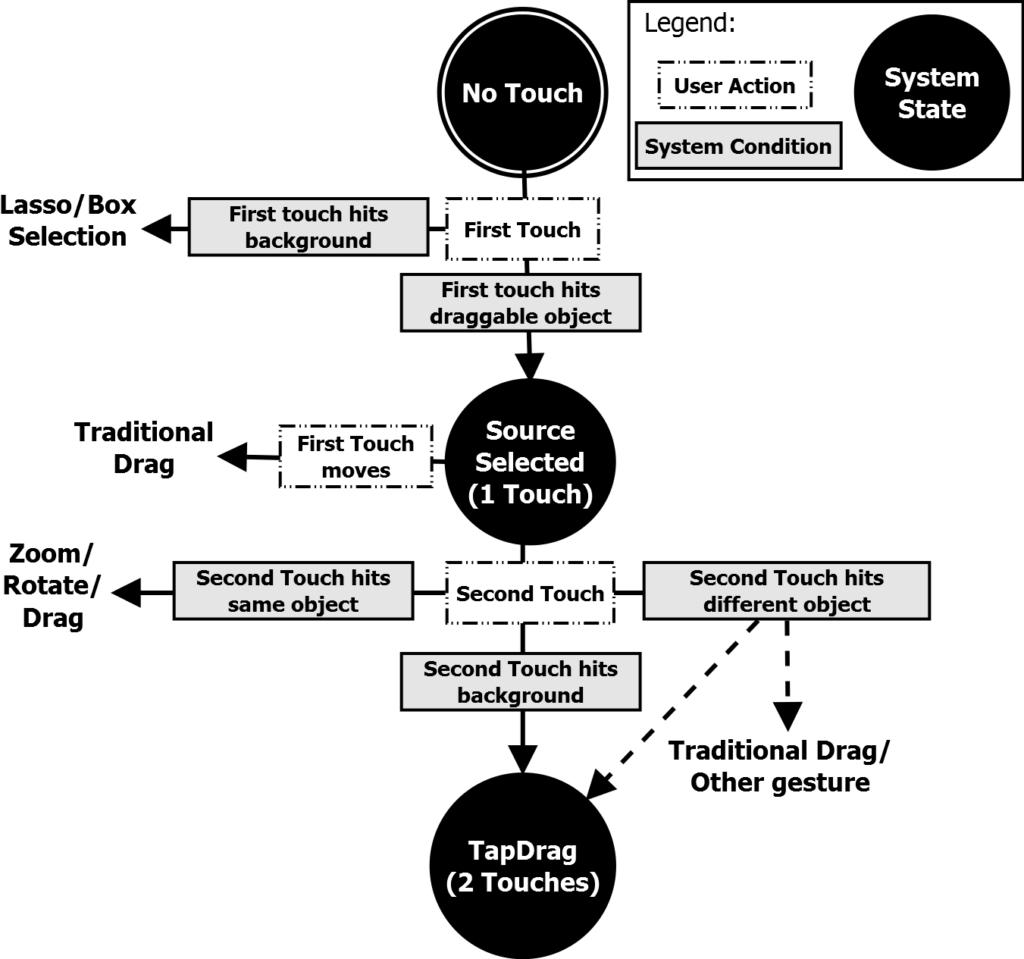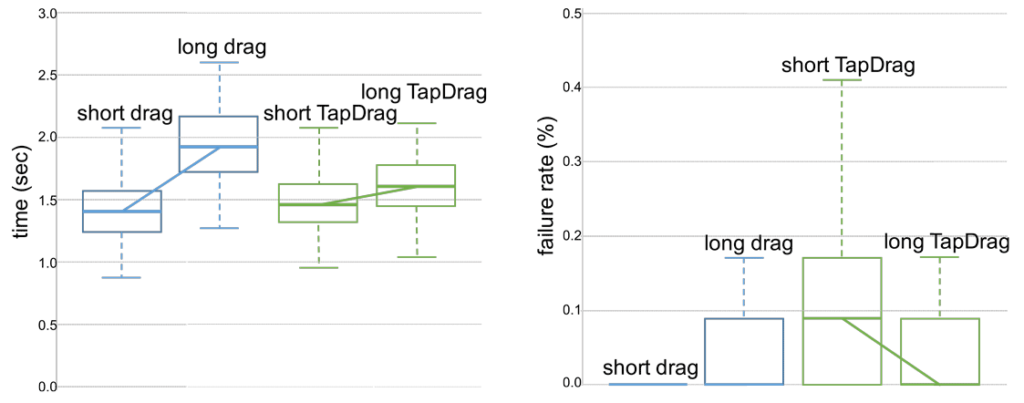After spending countless sessions interacting with a larger sized touch display, i.e. ~30 to 50 inches (approximately 3-5 times larger than a modern IPad), we found that traditional dragging gestures didn’t live up to our ergonomic expectations.
Prolonged use sometimes led to arm fatigue and on a few occasions skin irritation. This lead to occasionally trying to avoid having to drag something over a long distance, just to avoid the potential discomfort involved. While not quite ubiquitous, these larger touch devices are becoming increasingly more common. They already exist in shared work environments, public installations, malls, or even as part of performance instruments.
Hence, we ventured to come up with an alternative to traditional dragging. Enter, TapDrag.
Publication and resources
- TapDrag: An Alternative Dragging Technique on Medium-Sized MultiTouch Displays Reducing Skin Irritation and Arm Fatigue
Lasse Farnung Laursen, Hsiang-Ting Chen, Paulo Silva, Lintalo Suehiro, Takeo Igarashi, in Arxiv,
Arxiv PDF
Quick Facts
- TapDrag can be easily integrated with standardized existing gestures (tap, drag, pinch, swipe).
- Gesture recognition system developed from scratch in C++11.
- User tested with 18 different participants.
- Significantly faster, and generally preferred by users for long distance (~55cm) dragging.
Competing with traditional dragging
It is difficult to compete with traditional drag’s because they are so simple. There’s no fat to trim. A single touch allows the user to manipulate any on-screen element in a direct way with full correlation. Unfortunately, this correlative interaction is also what causes the aforementioned ergonomic issues: Arm fatigue, and skin irritation.
We came up with what we felt would be the next most simple interaction pattern, which still maximizes flexibility, similar to traditional dragging. Instead of one continuous touch starting at point A, and ending at point B, we utilize two simple taps at these locations to initiate and complete a TapDrag. The interaction pattern is straight-forward and is actually simpler to cancel than a traditional drag.
Because the TapDrag isn’t finished until the last finger leaves the interactive surface, it is possible – just like traditional dragging – to hover over other elements and preview what would occur, were the TapDrag to complete.
Implementing TapDrag is nearly as simple as using it. The number of required states are few, and integrating TapDrag with other gestures is also quite easy.
We conducted a between-subjects user study, comparing TapDrag directly to traditional dragging. Results indicated that users generally preferred TapDrag to traditional dragging for longer distances.
Integrating TapDrag with Other Gestures
There are multiple ways of distinguishing between a TapDrag and pre-existing popular multi-touch gestures. We found that the most straight-forward method was to rely on context, i.e. the distinction between objects and the background. Most GUIs provide this distinction, like the desktop on an operating system where a drag can either move elements or start a selection lasso. The state diagram shows all of the possible states throughout a standard TapDrag, and what the resulting action is.
You’ll notice, in the diagram, that two touches on the same object cannot trigger a TapDrag. This is actually beneficial, as our user study found, that for short distances, a traditional drag is preferable.
Finally, it’s worth noting that most of these findings relate to a single user scenario. A multi-user scenario would present issues when using TapDrap, similar to when performing pinch gestures in a multi user scenario. Compared to traditional pinch gestures, TapDrag presents a more signficant challenge given the typical distances between touches for TapDragging and pinching. Longer distances make it more difficult for the system to act predictably without knowing which touches belong to which user.
User Study
To compare TapDrag to traditional dragging, we asked each participant to complete a series of dragging trials. All trials were performed on a Multitouch 3200, a 32 inch multi-touch device, tilted towards the user.
In each trial, participants dragged an object (a circle with a diameter of ~3.5 cm) from a source position to a target position. The study used a 2x2x2x2x4 with-in subject repeated measurement design with five factors: dragging type (TapDrag or traditional drag), target visibility (showing or not showing target area prior to first touch), source area (left-half or right-half), dragging distance (10cm short dragging or 55cm long dragging) and dragging direction (up, down, left, right). Note that due to the limitations of the touch surface display size, long drags could only be tested from left to right, or right to left.
Ten trials were recorded for each unique combination resulting in 7200 data points. The short distance dragging trials were set to 10cm to ensure that the average adult could perform the TapDrag using only a single hand. The long distance dragging trials were set to 55cm, as this was the maximum distance the touch device could accommodate while still maintaining a generous border to randomize positioning.
The results shown on a Tukey box plot indicate that TapDrag’s are significantly faster for long distance dragging with comparable failure rates.